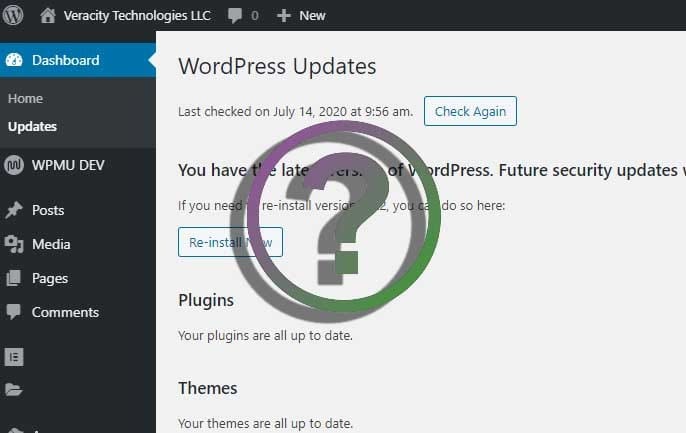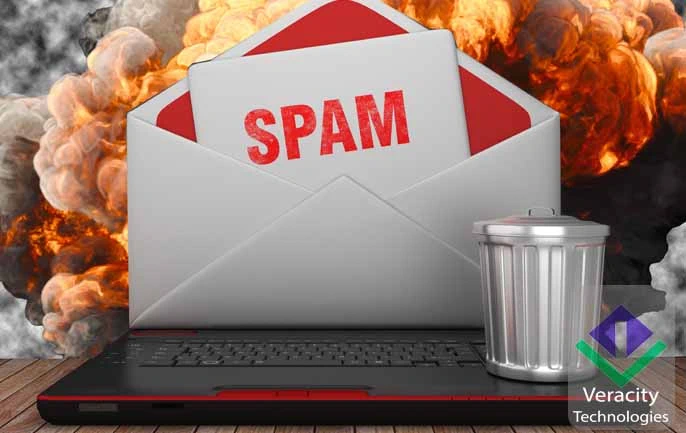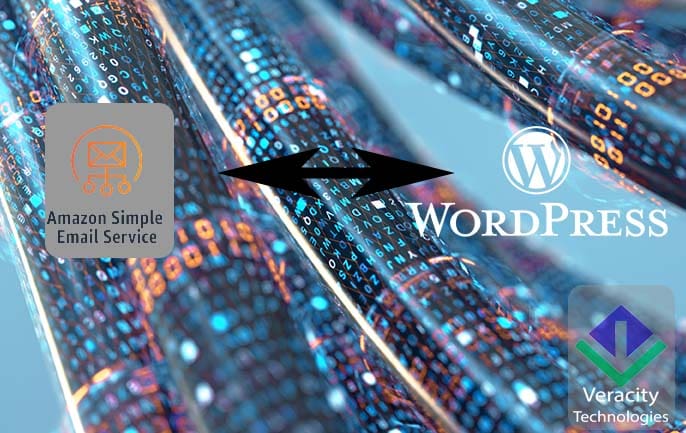Did you know that the next release of WordPress (5.4) will be out on March 31, 2020? Are you ready for this upgrade? It contains 210 bug fixes and 122 enhancements. If you manage your own website, how often do you update WordPress? For this article, we are going to focus on updating WordPress core – the underlying software that runs your website.
Why Update WordPress
The WordPress Community is amazing! This software powers over 450 million websites! With every new release, bugs are fixed, new features are added, and the team makes a concerted effort to stay current with industry trends and improve performance. If you want to see something awesome, check out this live data map from WordPress! The main reasons to update WordPress are security and new features. You also want to keep current to keep away bugs that may break your site in the future or make it more vulnerable to issues.
For Security
This is the most important reason to keep your WordPress installation up to date. If you’re not diligent, you will become a popular target for hackers. We have been called in many times to clean WordPress sites that were sorely out of date and hacked. According to Sucuri, in 2017, 39.3% of hacked WordPress sites were on account of outdated installations. It is a very expensive and time-consuming process. Plus, think of the damage it could cause your business. That’s one of the reasons we’re working on our own plugin to stop brute force guessing of usernames.
Great New Features
Again, kudos to the WordPress Community of Developers! These last major releases have brought some great features to the platform. One of the best improvements, we think, is the improved plugin installation, update, and removal process.
Best Practice to Update WordPress
Let’s go through an overview of the process Veracity Technologies uses when we update our own sites and update our client sites. We use monitoring tools on our sites and on our client sites to let us know when updates are available. So, how can you tell when an update is required?
WordPress Update Notifier
Since Version 3.7, major (security) updates can be switched to automatic. There is a plugin that you can use (WP Updates Notifier) that will email you when updates are available. That will keep you from checking the Updates Dashboard every day!
When To Update
As a general rule, unless the update is related to a major security fix, we wait a week for the dust to settle. We want to make sure that all plugin and theme authors have updated their code and performed their release testing first. If we have a large site, we will plan the update with the client so that they are informed of the maintenance window. This is where we make extensive use of our staging site.
Steps To Take
The following is a high-level list of the steps we take to update WordPress. If you’d like to discuss detailed steps and perhaps let us take over your WordPress maintenance, then get in touch.
- Maintenance Plugin. We always use Coming Soon Page Pro by SeedProd. It is the best maintenance and landing page plugin that we have ever tried. It is the only one we will recommend and use. This allows us to quickly put a site in Maintenance Mode with a custom-designed page that keeps site visitors informed. We can use our Google Analytics tags to not lose track of visitors. We can also add links to social sites and collect emails for notifications. We don’t update without it!
- Snapshot Tool. They say a picture is worth a thousand words. That’s why we feel it’s important to take a visual snapshot of your site before and after the upgrade. we do this for our managed service clients automatically. If you are managing your WordPress site by yourself, then we recommend WP BOOM! They have a free plan that you can take advantage of to ensure the visual integrity of your site.
- Backup and Restore. This cannot be emphasized enough. Always backup your site before updates. And, make sure that you know how to restore your site in the event of a catastrophe. Our maintenance system includes a backup and restore service. If you’re not a client, we recommend that you use one of these services VaultPress (part of JetPack) or Updraft Plus.
- Staging Site. For our larger sites, we will clone a staging site so that we can test major upgrades. we also do this for design changes as well. Some hosting platforms offer a staging site with their hosting packages. On our dedicated hosting platform, we offer that feature for our clients.
- Perform the Upgrade. Inside the WordPress dashboard, there is an update section. After you have placed your site in Maintenance Mode, taken a Visual Snapshot, and performed a full backup, then you can update WordPress.
- Finish Up. After the upgrade, and assuming there are no errors displayed in your Admin Dashboard, then take the time to do another Visual Snapshot and compare the two. You want to be able to verify that your site is the same visually. Turn your Maintenance Plugin off and get back to work!
Closing Remarks
The next upgrade to WordPress (5.4) should be released by March 31, 2020. It’s important to keep your site updated to the latest version for security reasons. We’ve shared with you a high-level overview of the process we take when we update WordPress on Veracity’s site as well as our clients’ sites.
Please note: This post contains affiliate links. Please visit our Legal Policy, Terms of Service, and Privacy Policy pages for more details.